Hi there, this is Viscmad and in this post I'm gonna tell you how to multitask on your Nokia S40 Device.
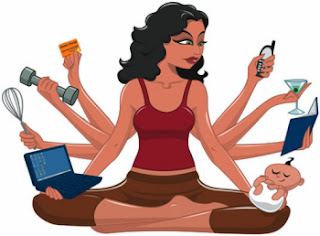 How many times has this happened that you had to actually close an application to see a message which you got on your Nokia S40? I guess you are here to find a solution to this very problem. Read More to know.
How many times has this happened that you had to actually close an application to see a message which you got on your Nokia S40? I guess you are here to find a solution to this very problem. Read More to know.
Many S40 users complain about this problem a lot, specially after thew launch of Nokia's Asha 2x series.
And we're here to the rescue.
The first thing that you need to do is Download and install Odeon JAF with Pkey emulator.( I prefer to install on desktop)
Having done that, run the emulator and just click enter.
Note: - If you are on Windows XP or later, right click and select properties, go to compatibility tab and then set the compatibily mode for Windows XP(Service Pack 2)
Now connect your phone using the data cable, wait for a while, and go to the 'BB5' tab.
Tick the 'Read PP' check box and click the 'SERVICE' button.
After doing that, you should get a .pp file. Save that(I prefer to save it on your desktop).
Now, right click the file, and open with Notepad.
For S40 v3 phone, change the 1 with 2 in the line starting with 28.
For S40 v5 & v6, change the line starting with 48 to 2
Save it!
Caution: While saving, select All Files from that 'Text Document' dropdown and name it whatever you want but in the end add '.pp' if it's not pre-written.
After doing this, go to the JAF and tick 'Upload PP' and click 'SERVICE'.
Select the Edited PP which you must have named something.
When this is done, you phone will restart.
And you have just hacked into your phone's security!
Now the Multitasking thing -
Take whichever .jar file you to make multitasking-able.
Right click the 'manifest.mf' file of that .jar file. Open it with Notepad.
Scroll down to the very last line and add the following code :-
Nokia-MIDlet-no-exit: True
Now, transfer this file on your phone as you normally do and run it.
Whenever you need to minimize it, just hit the end key of your phone and it will appear to close but it won't.
Go to the app again, open it, and it should continue from the same point.
That's it for now...
If you like this post, do share it, follow us, recommend on G+, I would really appreciate it...
Like us on Facebook: The Gadgetier
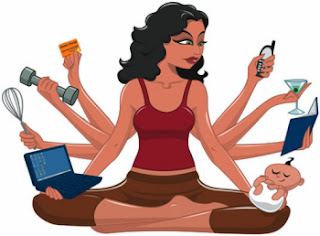 How many times has this happened that you had to actually close an application to see a message which you got on your Nokia S40? I guess you are here to find a solution to this very problem. Read More to know.
How many times has this happened that you had to actually close an application to see a message which you got on your Nokia S40? I guess you are here to find a solution to this very problem. Read More to know.Many S40 users complain about this problem a lot, specially after thew launch of Nokia's Asha 2x series.
And we're here to the rescue.
The first thing that you need to do is Download and install Odeon JAF with Pkey emulator.( I prefer to install on desktop)
Having done that, run the emulator and just click enter.
Note: - If you are on Windows XP or later, right click and select properties, go to compatibility tab and then set the compatibily mode for Windows XP(Service Pack 2)
Now connect your phone using the data cable, wait for a while, and go to the 'BB5' tab.
Tick the 'Read PP' check box and click the 'SERVICE' button.
After doing that, you should get a .pp file. Save that(I prefer to save it on your desktop).
Now, right click the file, and open with Notepad.
For S40 v3 phone, change the 1 with 2 in the line starting with 28.
For S40 v5 & v6, change the line starting with 48 to 2
Save it!
Caution: While saving, select All Files from that 'Text Document' dropdown and name it whatever you want but in the end add '.pp' if it's not pre-written.
After doing this, go to the JAF and tick 'Upload PP' and click 'SERVICE'.
Select the Edited PP which you must have named something.
When this is done, you phone will restart.
And you have just hacked into your phone's security!
Now the Multitasking thing -
Take whichever .jar file you to make multitasking-able.
Right click the 'manifest.mf' file of that .jar file. Open it with Notepad.
Scroll down to the very last line and add the following code :-
Nokia-MIDlet-no-exit: True
Now, transfer this file on your phone as you normally do and run it.
Whenever you need to minimize it, just hit the end key of your phone and it will appear to close but it won't.
Go to the app again, open it, and it should continue from the same point.
That's it for now...
If you like this post, do share it, follow us, recommend on G+, I would really appreciate it...
Like us on Facebook: The Gadgetier
...Thanks for Reading
not working on my phone "Nokia Asha 311"
ReplyDeletethank you for sharing this informative post..it is really good
ReplyDeleteJoomla Web Design Company